Skip to product information


Revolutionary Wireless Smart Ear Cleaner - 1080P Otoscope with Camera for Effortless Ear Wax Removal on iOS & Android
$14.09 AUD
Taxes included.
【360° Wide Angle &1296P HD Image】
The professional ear cleaner has 360°wide-angle professional grade lens which allows you to see the real-time images of tiny details inside your ear canal 360°. The endoscope improves clarity while removing the wax residue. It also enhances the accuracy of eliminating every single buildup to make your ears wax-free!
【Easy to Use & Wide Compatibility 】
Scan QR code on manual ,Download and install the APP on your device, Press and hold the power button on top of device to turn on the ear cleaning rod and then connect WiFi(Name :HNDEC-xxxx) with your device .The APP works with all of Android smartphone / tablet and IOS iPhone / iPad.
【Wide Range of Application】
The product allow you not only check ear canal and clean earwax, help your family member do ear exam, but also check ear for your dog cat. It is also suitable for skin, nose and teeth examination and more.It's your good home helper.

Intelligent visual APP Safer operation without blinding
It can take photos and record videos
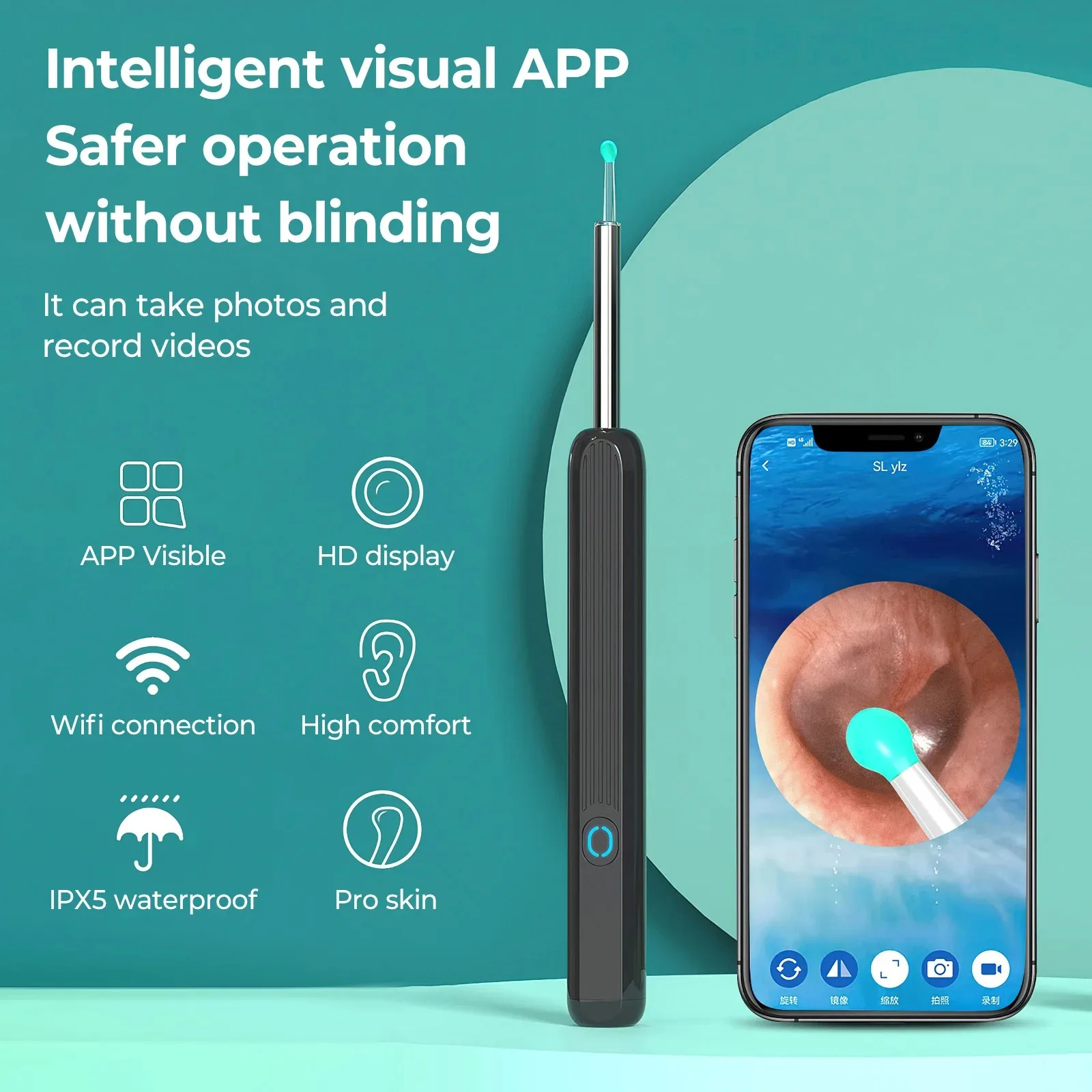
All age visual ear picking , feel free
See the inside of the ear and clean it accurately
Tips : No use under 3 years old

IPX5 Waterproof and Dustproof

PC + silicone elastic ear scoop
Gentle and comfortable ear pickingwithout pain
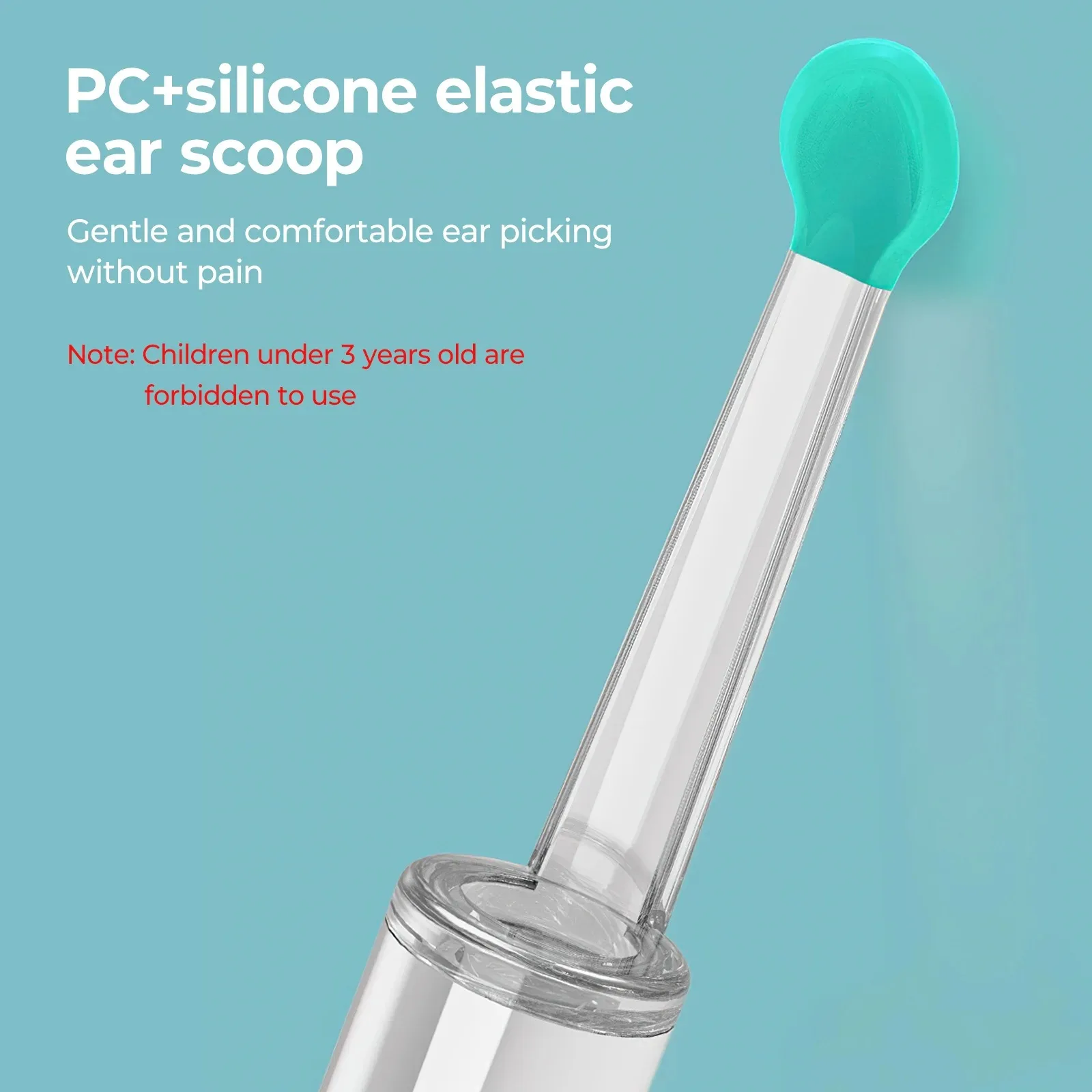
Replaceable ear scoop head Remove to avoid cross infection
Thread protection,Not easy to fall off , more safe
Safety material,Exclusive silicone + PC dual color,Ear scoop is more durable

LED cold light
6 cold light LED lights make your ears feel like daylight

3 million high-definition endoscope

Three-axis intelligent gyroscope
No matter how the ear scoop lens is rotated , the imaging angle is not biasedss

Type-c charging

APP Connection Tutorial:
1.Press the power on button for 2 seconds , and the blue light flashes , indicating waiting for APP connection.
2.Click the icon to open the APP , and The interface shown in Figure 2 appears.
3.Click the button to find WiFi.
4.Select WIFI : HNDEC-XXXXX and click Connect.
5.Return to APP. At this time.the indicator is always on,indicating that the connection is successful.
6.Enter into normal use,as shown in the figure 6.










